Layers Panel
Table of Contents
Overview
The Layers Panel in Horizon provides comprehensive control over map layers, enabling management of visibility, transparency, legends, and layer-specific operations through an intuitive interface.
Accessing the Panel
Locate the layers icon in the main toolbar
Click to toggle panel visibility
Panel appears on the left side of interface
Core Functions
Visibility Control
Toggle layer visibility using eye icon
Control individual layer display
Maintain layer in project while hidden

Transparency Management
Click the three-lines icon next to layer name
Access transparency slider
Adjust opacity as needed

Legend Access
Click three-lines icon
View legend in expanded panel
Interpret layer symbology
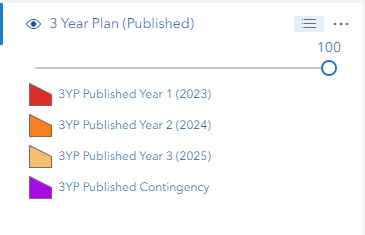
Layer Options
Access additional functions via three-dots icon:

Available options:
Label control
Style reset
Layer information
Layer removal
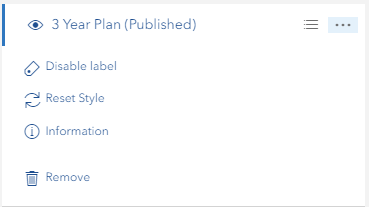
Layer Types
Feature Layers
Full options menu access
Complete customization support
Advanced styling capabilities
WMS Layers
Limited to removal option
Basic visibility control
Fixed styling properties
Best Practices
Organization
Arrange layers logically
Group related content
Maintain consistent structure
Performance
Minimize active layers
Use scale dependencies
Remove unused layers
Visual Display
Apply appropriate transparency
Enable relevant labels
Verify layer information
Troubleshooting
Issue | Solution |
|---|---|
Layer not visible | Check eye icon status and map extent |
Labels missing | Verify label settings not disabled |
Slow performance | Reduce number of active layers |
Style issues | Use reset style option |
Video Tutorial
Watch this guide on using the Layers Panel: